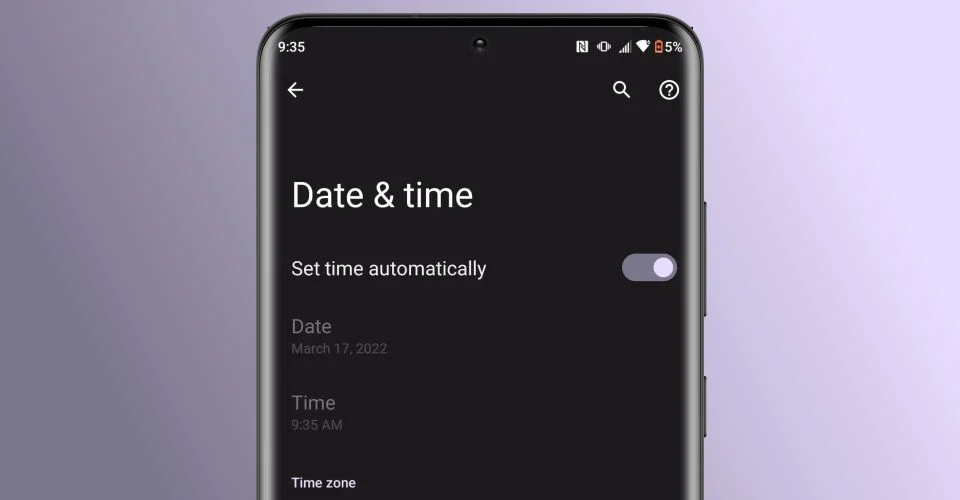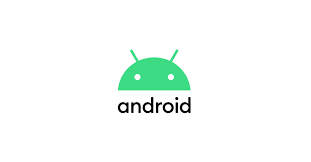Most of the time, Android phones should automatically display the correct time without any issue. But what if it doesn’t? Here’s how you can fix it.
Having the correct time on your Android phone is a basic and critical feature, and thankfully, it’s easy to change the time if it ever becomes incorrect. The capabilities of modern smartphones are often difficult to comprehend. Want to play a graphically intense game, edit a 4K video, or even host a livestream on TikTok? You can do all of that from your phone.
As exciting as it can be to watch these advancements, consistently getting new features means it’s also difficult to find older, more basic ones. Dark mode is one of the best Android features in recent memory — but knowing how to enable it can be fairly tricky. Android users can also use features like Live Caption, set alarms, and clear browser cookies. All of these are important and useful features, but unless you know exactly where to look, good luck finding all of them.
Another key feature Android users should know how to do is changing the time on their device. Showing the time is something you expect on any smartphone. You look at the top corner of your screen, see the time, and move on with your day. But what happens when you need to change the time on your Android phone? In most situations, the time should change automatically. If you’re traveling to a different time zone or Daylight Savings is ending/starting, the time on your Android phone will automatically change to the correct time — so long as it has an active internet connection. On a plane with airplane mode enabled and still seeing the incorrect time? When you can disable airplane mode and reconnect to data or Wi-Fi, the correct time should appear within seconds.
If your Android phone is still showing the incorrect time, make sure all of the time settings are enabled correctly. To do this, open the Settings app on your phone, tap ‘System,’ tap ‘Date & time,’ and make sure the toggles for ‘Set time automatically,’ ‘Set time zone automatically,’ and ‘Use location to set time zone’ are all enabled. If these toggles are enabled but the time is still wrong, you may need to manually change the time.
To manually change the time on your Android phone, make sure you’re on that same ‘Date & time’ page. Tap the toggle next to ‘Set time automatically’ so that it’s disabled. When you do this, the ‘Date’ and ‘Time’ options will no longer be grayed out (indicating you can now change them). Tap ‘Time,’ select the hour and minute the clock should be set to, and tap ‘OK’ to confirm your selection.
As mentioned above, Android phones should always change the time on their own if they’re connected to the internet and have the proper settings enabled. If the time isn’t changing automatically, you may want to restart your phone and see if it starts working after that. Knowing how to change the time manually is helpful when all else fails, but if you can get it to work automatically, that’s even better.